Frequently Asked Questions
-
About DPI and resolution
If you're creating artwork for print, you'll only get decent results if you've got a basic understanding of image resolution. Don't worry, it's actually quite a simple concept - nowhere near as complex as some people seem to think. So stick with me here, I'm going to try to make this as painless as possible...
As you probably know, when you view a photograph on your computer monitor you're actually looking at a grid of tiny dots or 'pixels'. Similarly, when a photograph is reproduced in print, it is made up of thousands of small dots of ink. Resolution refers to the number of these dots (or pixels) which are squeezed into a given area. The smaller the dot, the more dots you can fit into a horizontal inch, and the sharper an image will appear to the human eye (up to a point).
The resolution of an image is usually measured in dots per inch (dpi) or pixels per inch (ppi). Essentially dpi and ppi refer to the same thing, it's simply the number of dots or pixels which make up an image.
If you zoom into a photograph on your PC monitor you will be able to see the grid of pixels which make up the image as can be seen in the first image
The grid of dots which make up a printed photograph can be seen using a magnifying glass as can be seen in the second image
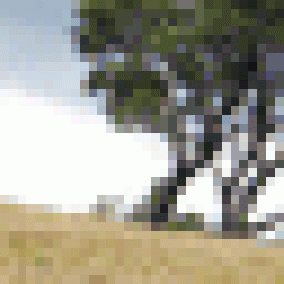
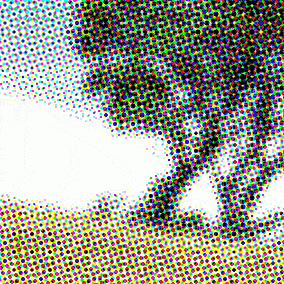 Click an image to enlarge
Click an image to enlarge
If you view an image on your computer monitor its resolution will need to be at least 72dpi to appear sharp and clear. A lower resolution will result in large pixels which will be detected by your eye, resulting in a fuzzy or 'pixelated' image. However, if the same image were reproduced on paper using a commercial printing process it would need a resolution of around 300dpi to achieve a sharp result.
A printed image requires a much higher resolution than an on-screen image (4 times greater to be precise). Therefore, just because your image looks sharp and crisp when viewed on-screen, it doesn't mean it will reproduce correctly when printed.
Unfortunately, the resolution of an image is determined at the time of its creation. You cannot increase the resolution of an existing image. If you 'upsample' an image, i.e. you attempt to increase the resolution of an image, your computer will merely generate extra pixels and guess what colour these should be based upon the characteristics of surrounding pixels. The result is a blurry image with ugly blocks of colour.
The only way to effectively increase the resolution of an image is to reproduce it at a smaller size. Resolution and size are inversely proportional to each other. In other words, if you enlarge the size of an image, you lower its resolution. If you reduce the size of an image, you increase its resolution. You'll have seen this effect whilst zooming in and out of a photograph on your computer screen. Therefore, if your original image is 300dpi and measures 100mm x 100mm its resolution will drop to 150dpi if it's reproduced at 200x200mm.
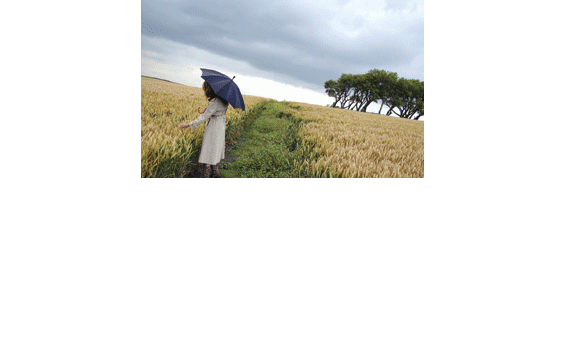
 Click an image to enlarge
Click an image to enlarge
-
Missing fonts
When you upload a Microsoft Powerpoint file or Microsoft Word file any special fonts you used that are not part of the default package provided with that software will not be rendered by the store.
This can be circumnavigated by saving your file as a pdf as shown in the image to the right.
In order to save your file as a pdf, simple select 'Save As' and in the drop-down menu 'Save as type' select pdf from the options.
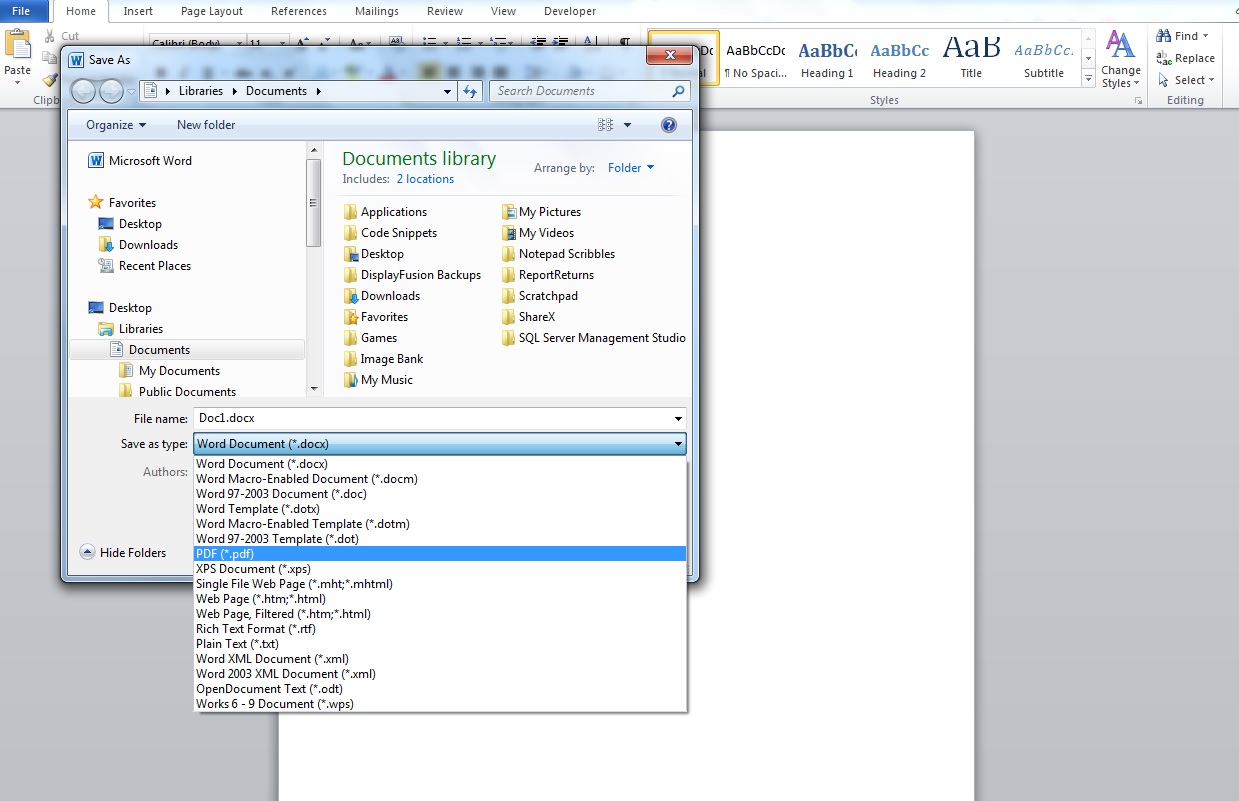
-
What payment methods are acceptable?
We accept all major debit and credit cards (Visa, Visa Debit, MasterCard credit/debit cards, Maestro) with the exception of American Express.
-
My payment was unsuccessful
Check that the transaction amount is under your card limit and that you have sufficient funds.
Check that all card details have been entered correctly, and the card is within its expiry date.
Check that you have entered your billing address and postcode correctly/as held by your card issuer - go to 'My Account', scroll down to My Addresses.
The University applies Verified by Visa/3D Secure to its online payment pathways for extra security. This can occasionally cause problems when the card issuing bank is not enabled for this functionality, and may result in an failed transaction error message or 'blank screen'. Try another card if possible. If the problem persists please contact us
The online store works with most internet browsers, including Chrome, Firefox, and Internet Explorer 7 and above, however IE can experience 'timeout' issues. Consider upgrading to Internet Explorer 8 for enhanced security or using another browser.
After three failed payment attempts, your card will be automatically blocked by your card issuer. Wait 24 hours before trying again or contact the relevant department for other ways to pay.
-
I have lost my log in details, what do I do?
When you access DP Online you are using your University username and password, this is held by IT Services please contact them if you have forgotten your University access information.
If you do not have a University log in and have registered to use DP Online previously, then please click the "Forgot Your Password" link provided on the login screen and follow the instructions.
-
I can't log in to the website, what did I do?
If the message you see says 'Login Failed!' please retry and make sure your username and password were entered correctly. Check the section How to Log in if you are not sure.
Double check to make sure you do not have any broken keys in your keyboard or that Caps Lock is turned on
If the message you see says 'No Permission to this Store' it may be that you do not have access to the particular store. Please check the section Which Store? to ensure it is the right store for you.
If you are still sure this is the right store for you please contact us and we'll see what we can do!
-
I've noticed a mistake, can I change or cancel my order?
It really rather depends on when you spotted the mistake.
If you notice a mistake when viewing the proof for your product you can rectify that straight away since your product has not been ordered yet.
If just after placing your order you spot something wrong on your email confirmation, such as delivery address details please contact us straight away and we will note the amendment.
If you notice a mistake with your file some time after submission, it will probably have been produced and it will be too late to alter it. However, we want to help so please do contact us and quote your order reference number.
Please check your work thoroughly before uploading and make sure to check the proof image before adding your product to the cart. Once you have ticked the proof button on the finalise page and agreed to the Terms and Conditions before the Checkout page we have to assume you understand that what you have submitted is what will be printed.
-
What are the delivery options that I can choose from?
The delivery options available are unique to each product
Most products will have the option of 'Standard' and 'Express' delivery, however, the actual time will differ depending on the product.
All our delivery options have a cut-off time for ordering, after which will not be processed until the next working day so please be aware of when you order your product depending on the delivery option you have selected.